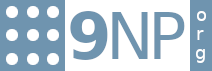Recently, I was faced with a busy production server with a space problem where the root partition was near capacity.
After some research, I determined that it was possible to add space to the RHEL root partition but felt that this would be risky as I did not have experience making this sort of change.
Fortunately, I was able to spin up a clone of this system in our QA Environment to test the procedure that I explain below.
Overview
- Allocate Disk Space to Virtual Machine In VMWare vSphere
- Backup Virtual Machine
- Execute Steps Below
- Test Services including Backup Process
Steps
- Login(ssh) to Server and Sudo to Root (su)
ssh server-namesudo su - List Disk Partitions
fdisk -l
Disk /dev/sda: 1319.4GB, 1319413952512 bytes
255 heads, 63 sectors/track, 160509 cylinders
Disk identifier: 0x00000000
Device Boot Start End Blocks Id System
/dev/sda1 1 8355 67108864 82 Linux swap / Solaris
/dev/sda2 * 8355 133675 1006631936 83 Linux - Determine unique device Identifiers
blkid
/dev/sda2: 970ab9b7-e71a-45da-907c-1b4005c1c8a9 /
/dev/sda1: 43d83161-4d58-4cb5-8d39-4511f693cc87 swap - Check mount list
cat /etc/fstab - Modify /dev/sda Disk using fdisk command
fdisk /dev/sda - In fdisk – List, delete, partition 2
p d 2 - List, Add New Partition 2, Start 8355, End 160509, write partition table and quit
p n p 2 8355 160509 W - Modify /dev/sda Disk partition using fdisk command
fdisk /dev/sda
Check Partition ID and change Partition Type to 83 (Linux) If Incorrect. - List, Set, Parition 2, Type 83 (Linux), List and Write Partition Table.
p t 2 83 p w - Use blkid command to check partition identifier is the same and move on to the next step or change identifier in /etc/fstab file to the new identifier value. *** Please Note *** Failure to change the value in the /etc/fstab file will most likely result in the system not booting.
blkid - Restart VM, Login, Check Disk Size, Update File System, Partitions, and Disk Size
init 6
ssh server-name
sudo su
df –h
Filesystem Size Used Avail Use% Mounted on
/dev/sda2 945G 756G 142G 85% /
tmpfs 32G 0 32G 0% /dev/shm
resize2fs /dev/sda2
resize2fs 1.41.12 (17-May-2010)
Filesystem at /dev/sda2 is mounted on /; online resizing required
old desc_blocks = 60, new_desc_blocks = 73
Performing an online resize of /dev/sda2 to 305343851 (4k) blocks.
The filesystem on /dev/sda2 is now 305343851 blocks long.
fdisk -l
Disk /dev/sda: 1319.4 GB, 1319413952512 bytes
255 heads, 63 sectors/track, 160409 cylinders
Units = cylinders of 16065 * 512 = 8225280 bytes
Sector size (logical/physical): 512 bytes / 512 bytes
I/O size (minimum/optimal): 512 bytes / 512 bytes
Disk identifier: 0x00000000
Device Boot Start End Blocks Id System
/dev/sda1 1 8355 67108864 82 Linux swap / Solaris
/dev/sda2 8355 160409 1221375404+ 83 Linux
df –h
Filesystem Size Used Avail Use% Mounted on
/dev/sda2 1.2T 756G 334G 70% /
tmpfs 32G 0 32G 0% /dev/shm
Outcomes
- Root Partition Disk Space Increased from 945G to 1.2T by resizing disk.
- Database Backups stopped failing
- Data migration continued successfully